How to Set Up an Instagram Business Profile
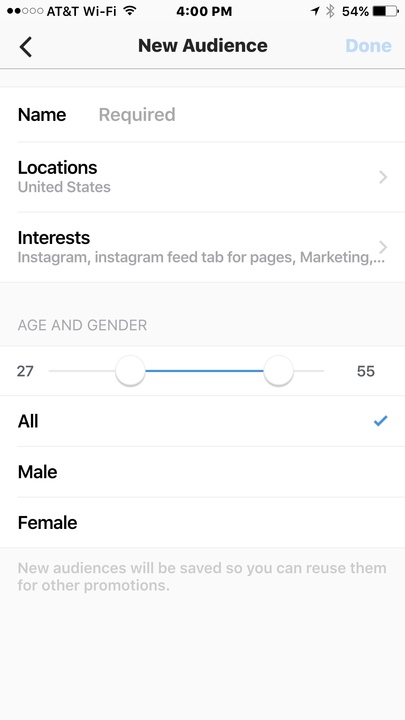
Learn how to set up your Instagram business profile and gain more followers and engagement on the platform.
Have you used Instagram for your business? Have you wondered how you can gain more followers and increase engagement on Instagram?
First things, first: Set up your Instagram business profile! This post will walk you through the steps you need to take in order to update your profile, giving you access to Instagram's new insights and promotion options. Ready?
1. Make Sure You Have Access to The Instagram Business Profile
Instagram seems to be rolling this new feature out slowly, so to see if you have access, make sure you've updated your app, and then tap the Settings Icon on your profile:
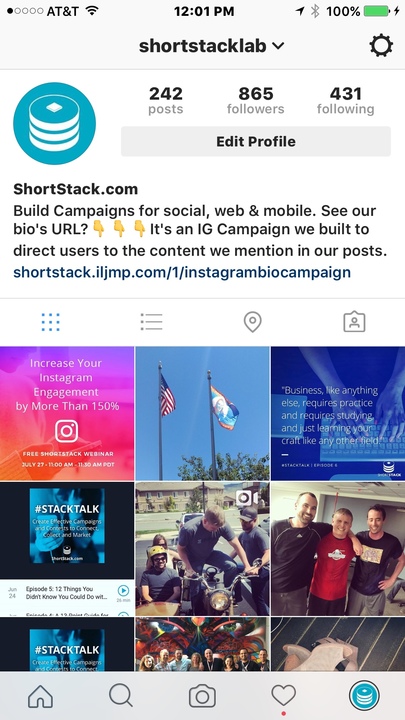
If you have the option to use the new business profile, you'll see "Switch to Business Profile" near the bottom of the screen. Click the button and you'll be switched over:
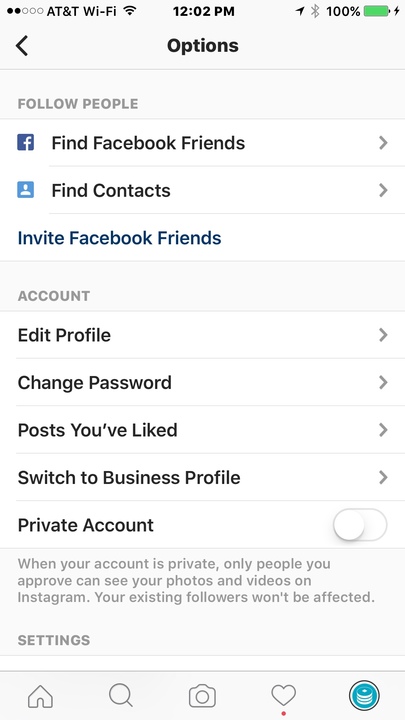
2. Add Contact Info and Other Details to Your Profile
You'll see an "Instagram for Business" welcome message:
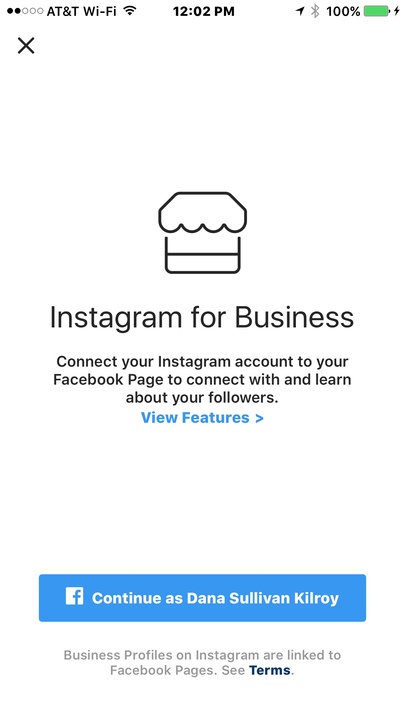
Next, you'll be given the option to Connect Your Facebook Page. If you manage more than one page, make sure you select the page you want to connect with your Instagram Business Profile:
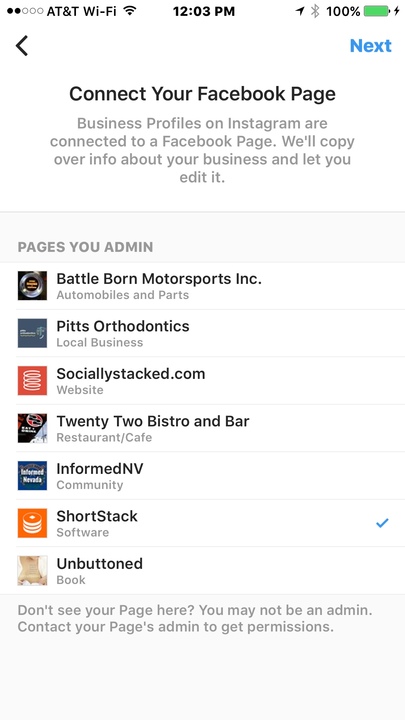
Now you'll have the option to make some additions to your profile:
• Add email contact info
• Add a phone number
• Add a location.You can also leave these sections blank if you choose.
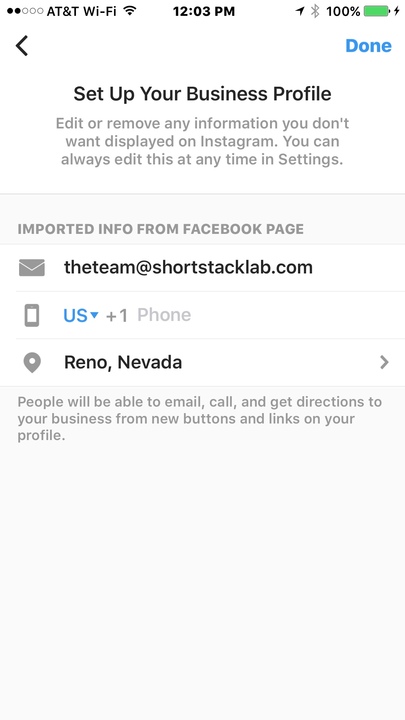
You'll see another Welcome message, confirming that your business information is now on your profile:
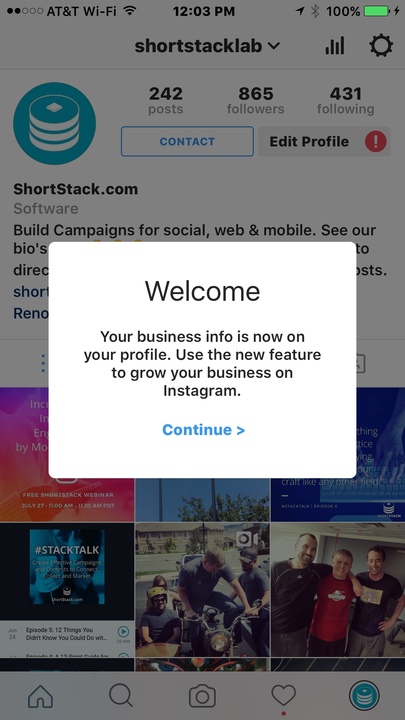
People who come to your Instagram profile can now see options to get directions to your company, or get email contact info. If you're an ecommerceoperation, or have a location you want your customers to be able to visit, this new option makes it really easy for people toget directions to your place of business:
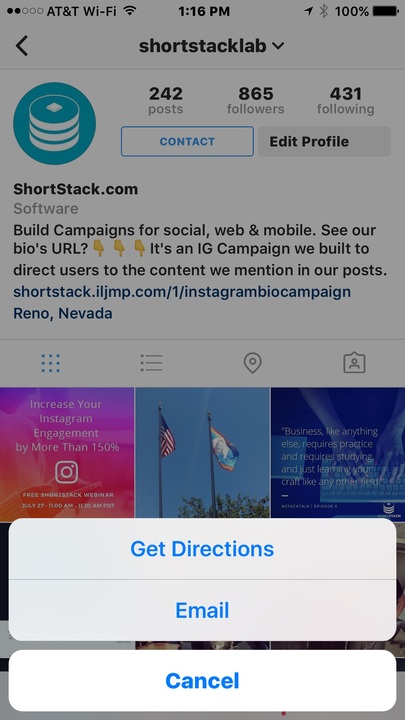
3. Get Familiar with Instagram's new Insights panel
To access your new Instagram Insights panel, look at the top right-hand section of your profile. Just to the left of the settings wheel, you'll see tiny graph icon. Tap it and you'll be taken to your Insights panel:
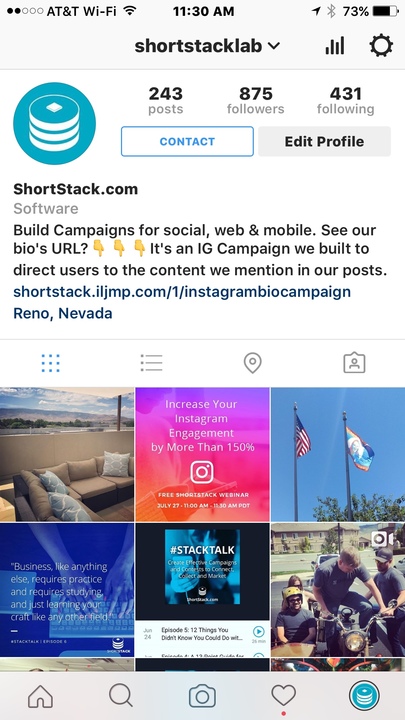
Once you've posted something on behalf of your business, you'll be able to see how many impressions the post gets. If you click on the "See more" link you'll also see other details about your post, including how many people clicked over to your website:
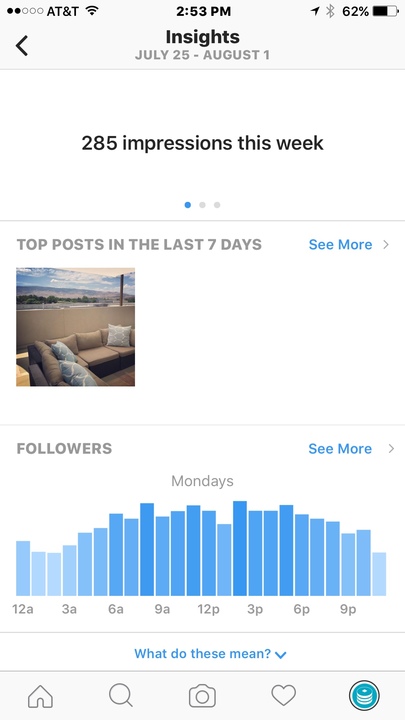
You can also gain some insight about your followers by clicking on the "See more" link.You'll see gender, age, location, etc. as well as the days and times your followers tend to be online. This will help you fine-tune your posting schedule, and will be especially helpful if you're using the link in your bio to update your content. We can see from the Followers panel that ShortStack has slightly more female followers than it does men, and the majority of them are 25-44 years old. We can see from the Followers panel that ShortStack has slightly more female followers than it does men, and the majority of them are 25-44 years old.
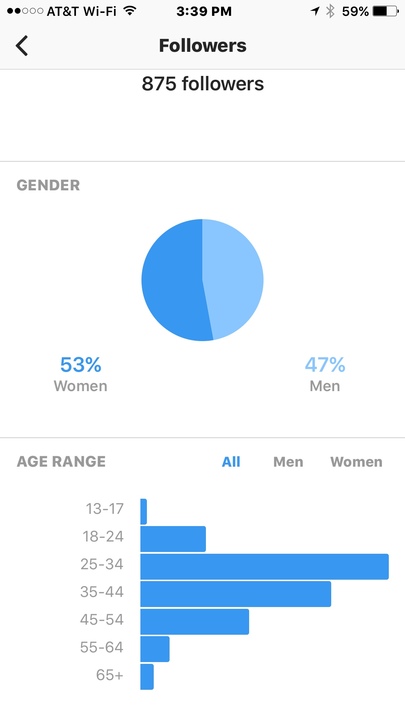
4. Promote Your Posts on Instagram
The Instagram update makes it really easy to promote posts within the Instagram app. All you have to do to promote a post is tap the "Promote" button that appears just below the photo:
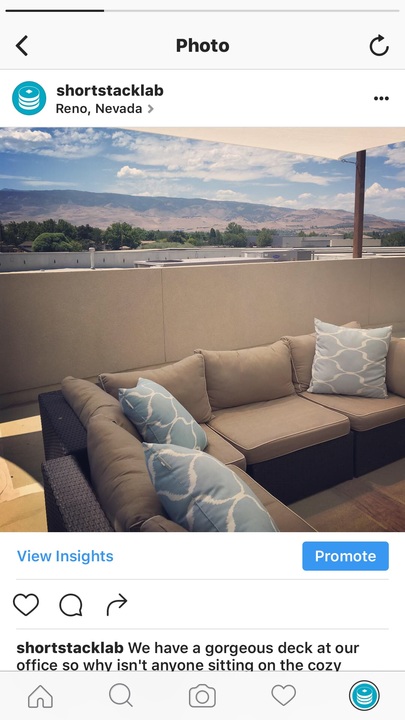
After you tap Promote, you'll be give the option to choose a call to action button. Your choices at this point will depend on some of the details about your business you included when you set the profile. If you've include a telephone number or physical address, you will have the option to have people "Call or visit your business." They will also be able to "Visit your website":
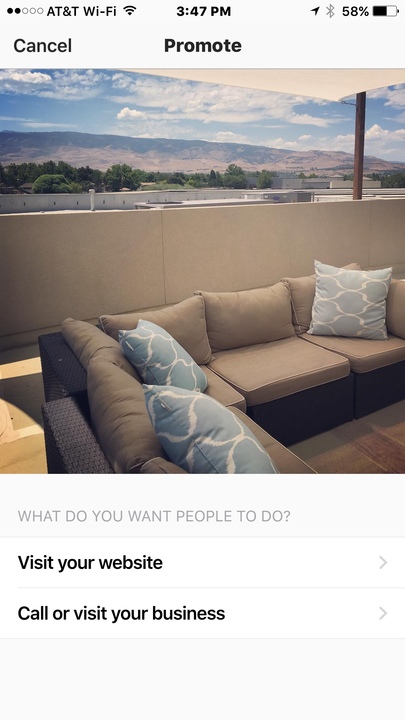
After you choose "Visit" or "Call," you'll beprompted to "Select Button Text," which is your call to action. At this point you can choose from "Learn more," "Watch more," "Shop now," "Book now," "Sign up" and "Contact us."Odds are one of these options will align with your goals:
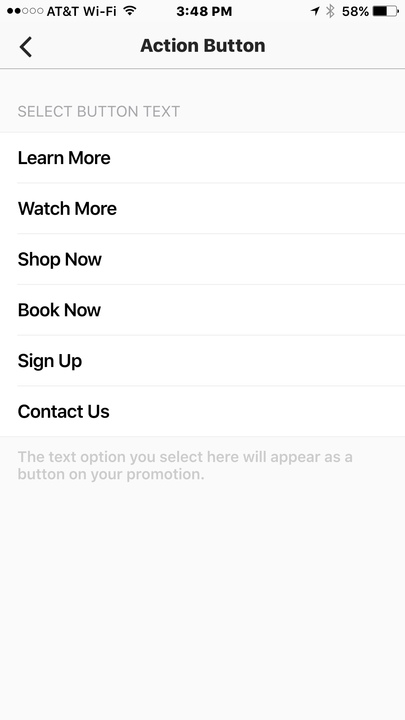
Next, choose the website or landing page you want visitors to check out. In thiscase, we're sending people straight to our home page:
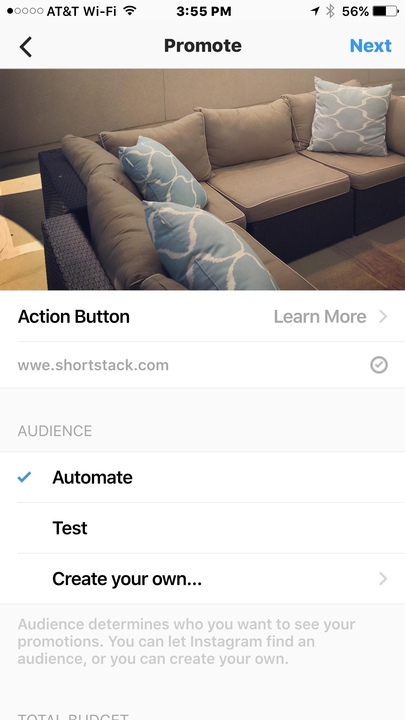
Next, choose your audience, budget and the duration. You can choose to let Instagram automate your audience, or you can define an audience based on locations, interests, age and gender.In our example, we're targeting people who are interested in Instagram, marketing, social media, etc.:
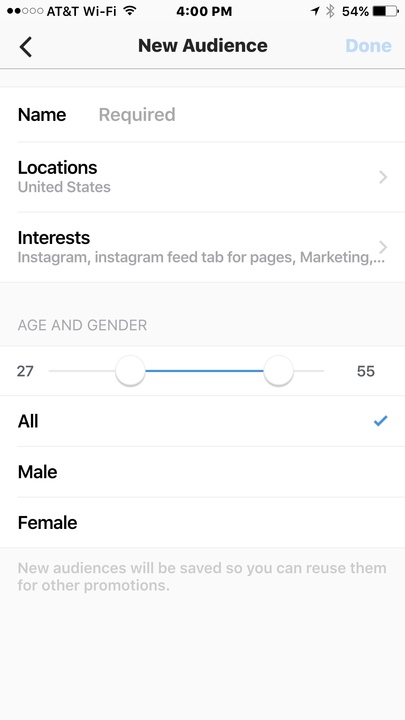
Once the promotion is approved, it will start running and run for as long as your budget and other parameters allow. To see how the post is performing, click on the "View Insights" link and you'll see how many impressions, how many clicks, how much you've spent, cost per click and so on:
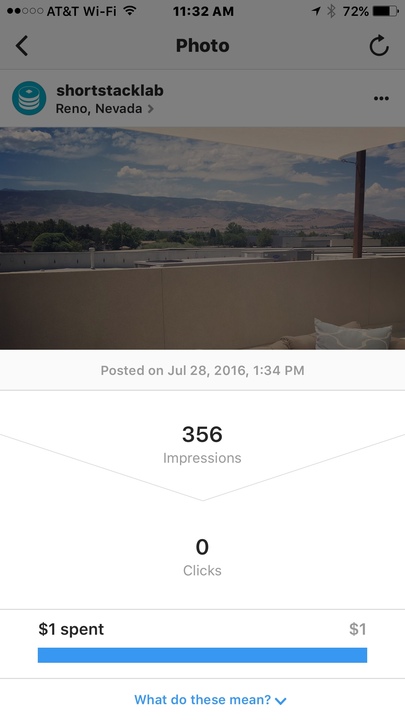
By the way, you can't edit an Instagram post once it's been promoted, so make sure you proofread yourtext beforehand. We're still learning our way around the new Instagram options, so thanks for learning along with us!If you missed our recent webinar about increasing Instagram engagement, you can check it out here. And while you're here, please follow us on Instagram!




